API Client Credentials
In order to integrate with Arnica, you’ll need a set of API Client credentials. The following steps guide you through the credentials creation process.
- To create your API Client credentials, log into your Arnica organisation and on the left-hand menu scroll down to the bottom of the “Admin” section and select “API”. Then click on “Create a New API Key” on the bottom left side of the API page.
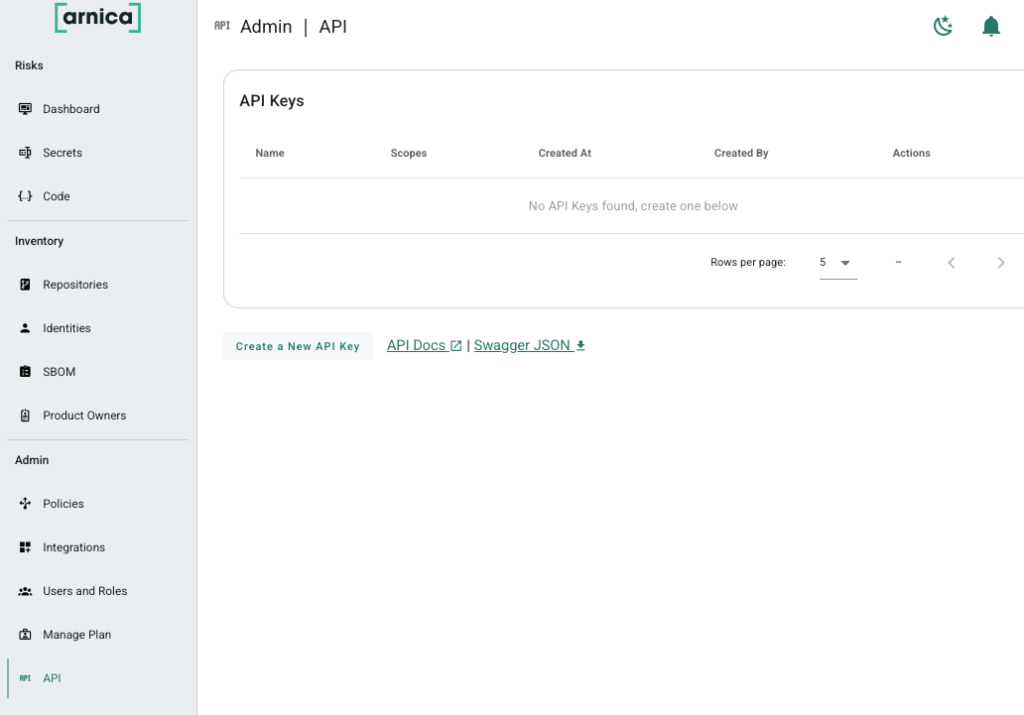
- Enter the following details including:
- Name – name for the API key to be used on the Arnica platform.
- Scopes – select all the scopes except “policies” and “status-checks”.
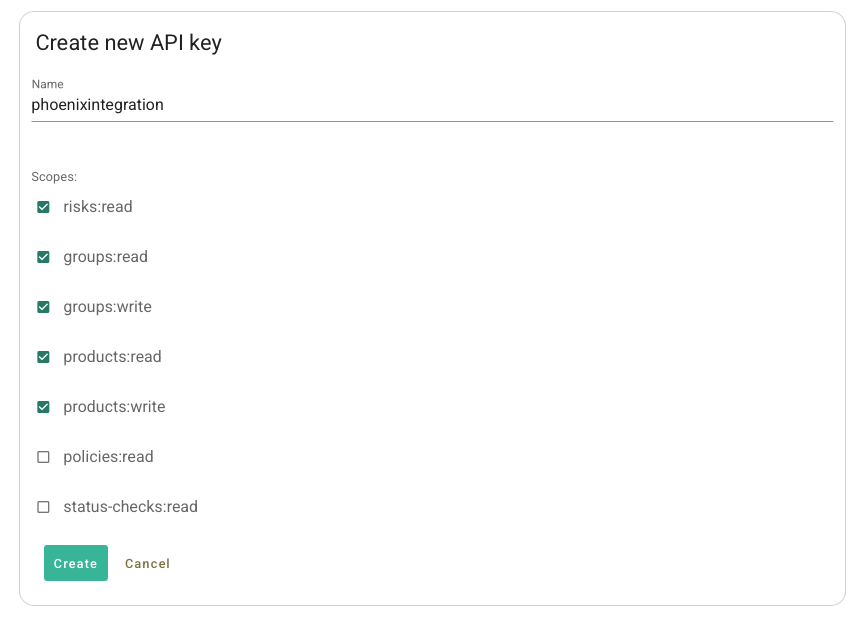
- Once you have clicked “Create” it will give you the API key. Copy these credentials to a safe location since you will need them later to configure the integration in Phoenix Security. Please remember that this is the last time that you will have access to the Secret.
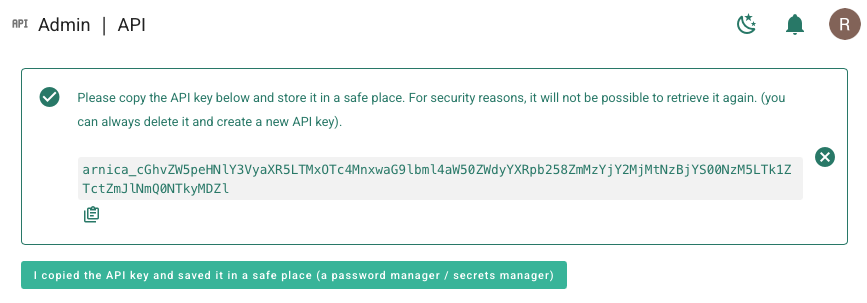
- After you have clicked save to confirm the API client configuration, you should be able to see the new API key in the table.
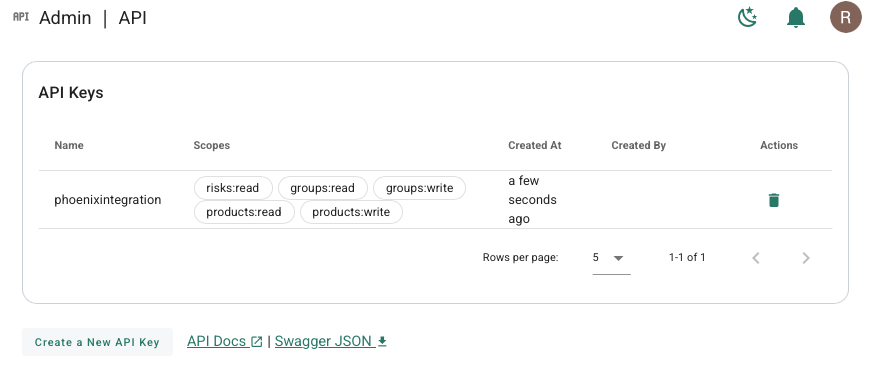
Create an Arnica Scanner Integration
- On the sidebar menu, navigate to the Scanners tab in the Integrations section.
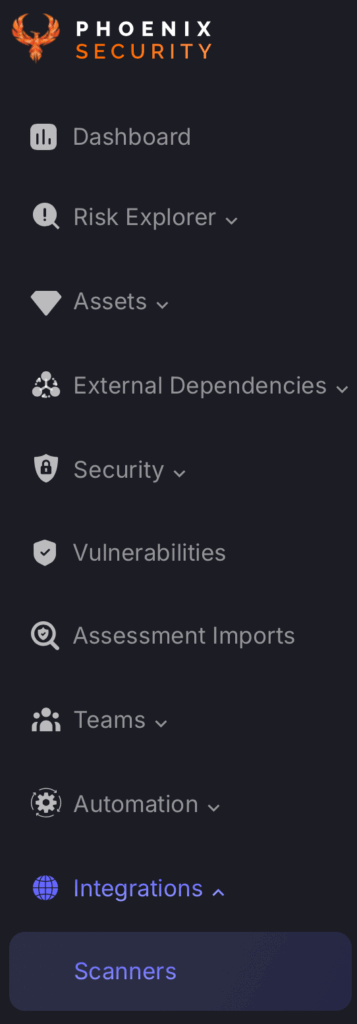
- Scroll down to SCA/FOSS scanners and hover your mouse over the Arnica scanner template. Then click on the template to add the scanner.
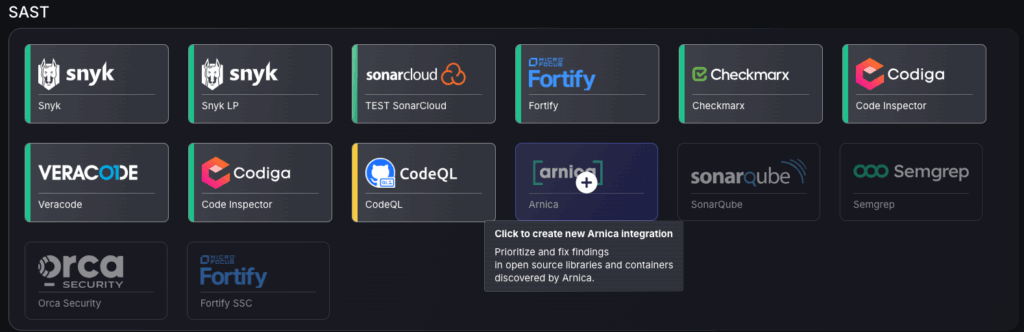
- On the next step of the process, enter the credentials created in the first part of this guide.
- Scanner Name: The name of the scanner to appear on Phoenix platform.
- Server URL: The API Root URL for your data centre – if left empty, it will default to https://api.app.arnica.io/
- API key: This should have been saved from earlier when setting up API credentials.
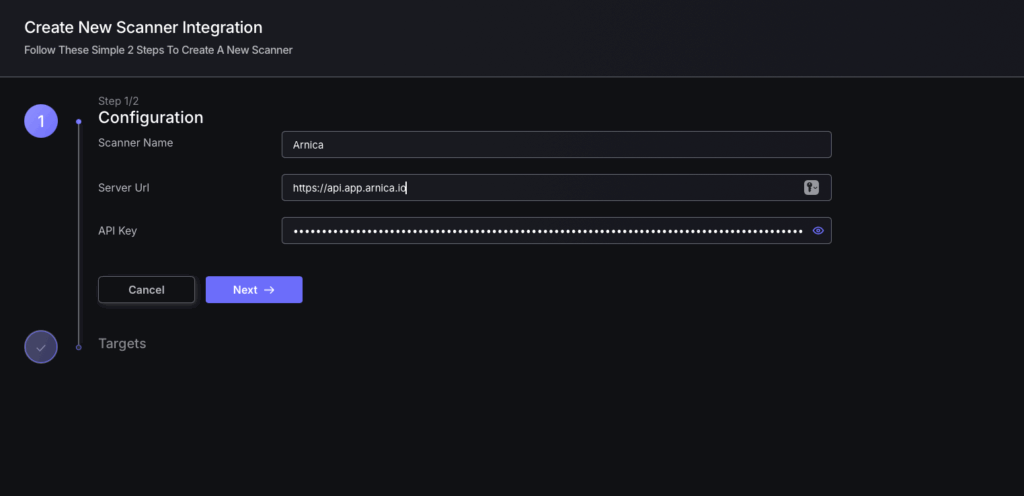
- Click on the ‘Next’ button
- Select whether to fetch vulnerabilities from all repositories accessible to the Access Token, or to choose which ones to include or exclude.
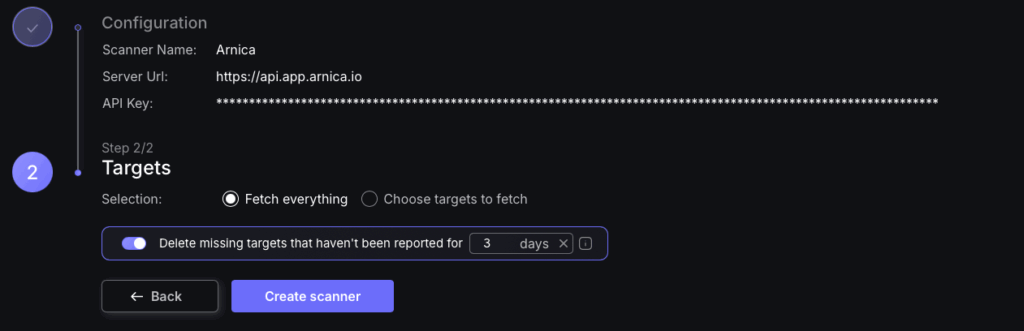
- Then click on “Create scanner” to complete the process.
Unless there are issues with the credentials, the new scanner will appear in your list of integrations (under Integrations > Scanners) and the platform will start to collect asset and vulnerability details from the selected repositories (available through the choose targets to fetch section).
All the scanner’s assets and vulnerabilities will be automatically added to your account’s Default Application, and will be available to start assigning them to user-created Applications as required.

